In Adobe Acrobat and Microsoft Excel, simply creating and signing multiple IntegriSign objects is enough to add multiple signatures to a document. The process is a little more complicated for Word.
Adding Continuous Section Breaks:
Switch to ‘Draft’ view in the lower right corner of Word.
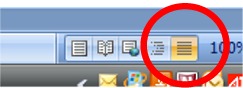
Place your cursor where you want to insert a break. For tables, I suggest using the start of a
row, in this case, in front of Assessor, then Employer.
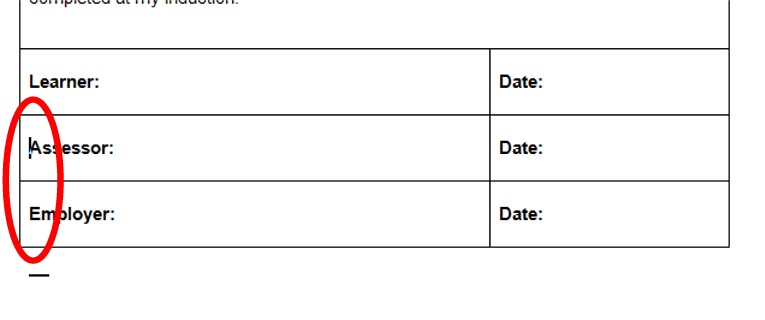
Insert Continuous section breaks from the Page Layout > Breaks menu.
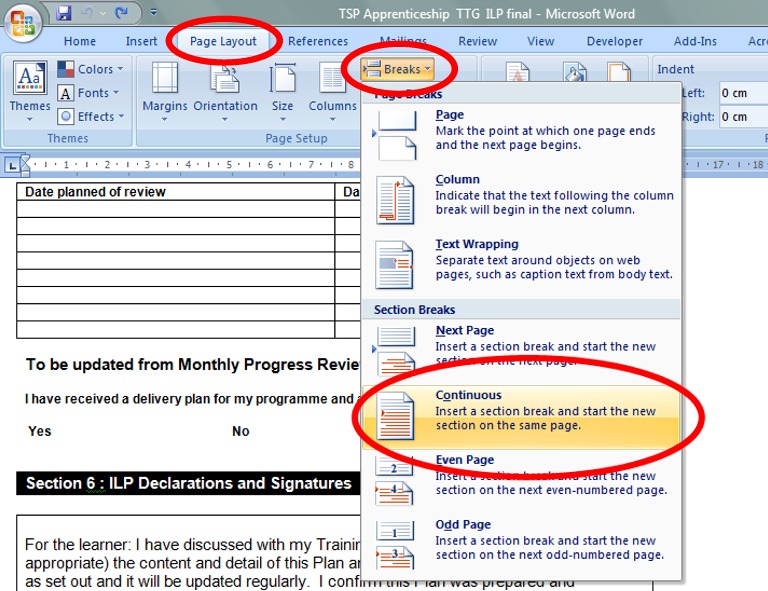
Review altered document.
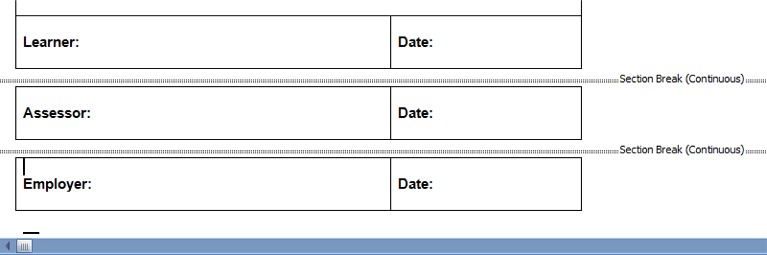
Please note that, as new versions of Microsoft Office are released, the locations of these menu items may differ. The process, however, remains the same. You may just need to hunt around the menus until you find the commands used here.
